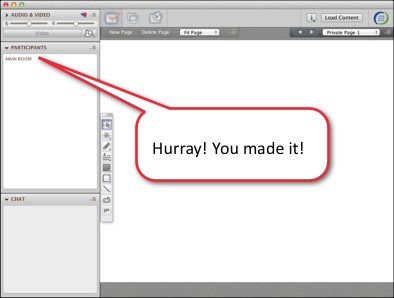Logging into the Online Lecture
Here are the steps for logging into the Online Lecture. The online lecture application used in Blackboard is called Elluminate Live.
NOTE: The first time you start Elluminate, you may be asked to grant permissions and to agree to terms of the CCC Confer, the California state support for online conferencing and meetings.
ALSO NOTE: The steps may differ depending on your computer OS, your browser, and sets you have. I have put some of the possibilities below. If you need help, call the help desk.
HELP DESK 24/7 866-388-8674
- Click on the Elluminate Live! link.

- Click on the course link.

- Click OK so Java Web can start
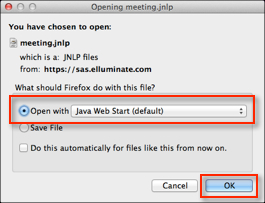
- Allow the Java app to be installed and to run. (If you are asked this question.)
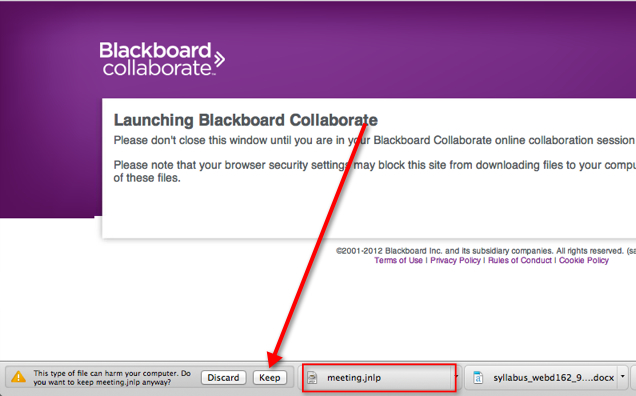
OR
You may need to look in your Download folder and click the Java meeting app.
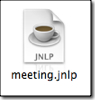
- Verifying the application. (You may see this message.)
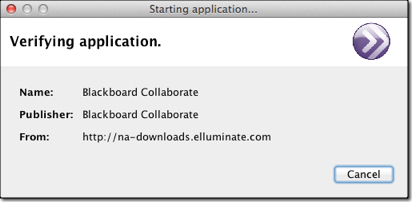
- Allow Blackboard Collaborate to access your computer. (If you are asked this question.)
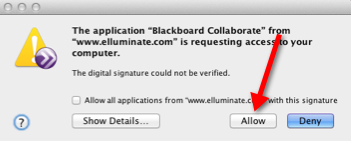
- Accept the terms of the CCC Confer, the California state support for online conferencing and meetings. (If you are asked this question.)
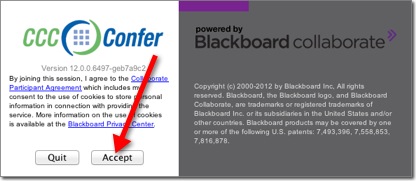
- Speed check. (If you are asked this question.)
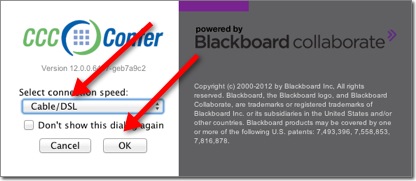
- Just wait for Elluminate to load.
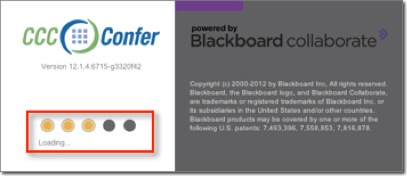
- Online classroom